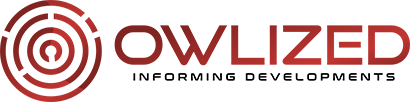How to Install Bee TV onto PC using BlueStacks
If you find it challenging to find your favorite TV shows and movies in the best quality, you need not worry anymore. Also, you no longer have to spend so much time finding and downloading content from unfamiliar sites. You can have a great experience downloading and watching all your favorite movies, anime, TV shows, etc., on a bigger screen and not on your smartphone.
However, Bee TV is an Android app, and you cannot install it directly on your Windows PC or Mac because they do not have the Android OS. Fortunately, you can use one of the several Android emulators to install and run Android apps on your PC, including the Bee TV. This article looks at how to install the app using BlueStacks, one of the best Android emulators.
Understanding Bee TV
Bee TV is an Android app, which can be installed on various devices, including Android, PC and Firestick devices. It allows you to watch all the latest TV shows and movies on your PC through the assistance of its partner websites. However, you need to use software that mimics or helps a device act as an Android if you want to install the app on a non-android device.
The app has an excellent user-friendly user interface rendering it simpler to use. It has become so popular, and you can see this from the numbers showing over 1,000,000 users have downloaded it. Furthermore, the incredible team behind its development does a stellar job 24/7 to ensure the app has no hitches.
The Fabulous Features of Bee TV
 Below are some of the fantastic features of the app:
Below are some of the fantastic features of the app:
- No registration or subscription requirements
- Avails content in HD resolution
- Supports casting apps, for example, Chromecast, allowing you cast content to another screen
- Allows downloading content to local storage, enabling offline viewing
- Although not wholly ads-free, it does not interrupt playback allowing binge-watching
- Supports watching trailers with your preferred subtitles and languages
Installing Bee TV on Your Windows PC using BlueStacks
- Download BlueStacks on your PC by following the URL: https://www.bluestacks.com/
- Install the emulator by following the instructions
- Go to the official Bee TV website and download the APK file.
- Locate the APK file in your downloads folder, right-click, choose ‘Open With,’ then pick BlueStacks from the list.
- Run and Install Bee TV APK file from the BlueStacks emulator.
…