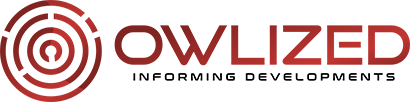How to Install Bee TV onto PC using BlueStacks
If you find it challenging to find your favorite TV shows and movies in the best quality, you need not worry anymore. Also, you no longer have to spend so much time finding and downloading content from unfamiliar sites. You can have a great experience downloading and watching all your favorite movies, anime, TV shows, etc., on a bigger screen and not on your smartphone.
However, Bee TV is an Android app, and you cannot install it directly on your Windows PC or Mac because they do not have the Android OS. Fortunately, you can use one of the several Android emulators to install and run Android apps on your PC, including the Bee TV. This article looks at how to install the app using BlueStacks, one of the best Android emulators.
Understanding Bee TV
Bee TV is an Android app, which can be installed on various devices, including Android, PC and Firestick devices. It allows you to watch all the latest TV shows and movies on your PC through the assistance of its partner websites. However, you need to use software that mimics or helps a device act as an Android if you want to install the app on a non-android device.
The app has an excellent user-friendly user interface rendering it simpler to use. It has become so popular, and you can see this from the numbers showing over 1,000,000 users have downloaded it. Furthermore, the incredible team behind its development does a stellar job 24/7 to ensure the app has no hitches.
The Fabulous Features of Bee TV
 Below are some of the fantastic features of the app:
Below are some of the fantastic features of the app:
- No registration or subscription requirements
- Avails content in HD resolution
- Supports casting apps, for example, Chromecast, allowing you cast content to another screen
- Allows downloading content to local storage, enabling offline viewing
- Although not wholly ads-free, it does not interrupt playback allowing binge-watching
- Supports watching trailers with your preferred subtitles and languages
Installing Bee TV on Your Windows PC using BlueStacks
- Download BlueStacks on your PC by following the URL: https://www.bluestacks.com/
- Install the emulator by following the instructions
- Go to the official Bee TV website and download the APK file.
- Locate the APK file in your downloads folder, right-click, choose ‘Open With,’ then pick BlueStacks from the list.
- Run and Install Bee TV APK file from the BlueStacks emulator.
…

Things to Know About Jailbreaking Your Amazon FireStick
By having a live TV streaming stick, you are required to pay subscription plans of your choice. If you wish to avail of more streaming services, which means you can watch many channels, your subscription fee will also increase. Amazon Firestick is the most popular streaming stick today. It is also known as the most cost-effective among all streaming devices. But unless you will not jailbreak your FireStick, you will not be getting the maximum benefits of this wonderful streaming device.
Jailbreaking your Amazon FireStick is the process wherein you install some third-party apps on your streaming device to be able to avail of other streaming services other than what you have subscribed for without any additional cost. This means that you will be able to watch movies, sports, live TV, and other programs from other channels that are available in other streaming services. Indeed, you can cruise through Netflix, Hulu, Amazon Prime, YouTube TV, and many more without the fear of paying exorbitant fees.
If you haven’t broken your FireStick yet, here are some things that you should know because, for sure, you must not want to be left out on this good news.
It Is Not Illegal
You might think that this is a cybercrime. While the word, jailbreaking may sound something like a crime, no, it is not. Jailbreaking your Firestick is 100% legal. It is only about installing third-party apps on your streaming device to increase your streaming options. This third-party app is available in legal entities such as Google Play Store and Microsoft Windows Store, which should end all doubts on its legality. If it is illegal, Google Play Store must be betting on its reputation by hosting something illegal.
It Is Safe
When you jailbreak your device, there won’t be irreversible changes on your device as you will not be modifying the core system of your streaming stick. You only have to install an application that can no way affect the integrity of your FireStick.
It is Easy to Install
 There are not a lot of procedures to follow when jailbreaking your Amazon FireStick. It basically includes setting up your device for jailbreaking, installing the Downloader App, and then installing Kodi, which is a media player that enables you to play video and music from both local and online storage for free.
There are not a lot of procedures to follow when jailbreaking your Amazon FireStick. It basically includes setting up your device for jailbreaking, installing the Downloader App, and then installing Kodi, which is a media player that enables you to play video and music from both local and online storage for free.
Honestly, there must be no better way to enjoy TV streaming than with a jailbroken Amazon Firestick. With various streaming options without additional cost, where else can you be?…