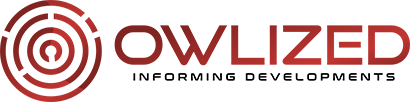How to Get Tuya Smart on PC
Imagine walking into a room, saying, “Turn on lights,” and the lights magically turn on. Or, when you think you forgot to turn off the smart TV, you can check your phone and turn it off remotely. These are just some of the conveniences that Tuya Smart offers. Tuya Smart is a smart home platform that allows you to control your home appliances remotely with your phone or tablet.
While it is mainly developed and designed for mobile users, it doesn’t mean that you can’t use Tuya Smart on your PC using an emulator. Keep reading to find out just how to do it. In this guide, we will show you how to get Tuya Smart on a PC using the LD Player emulator.
Exploring the Tuya Smart App and Its Interface

When you first open the Tuya Smart app, get ready to be impressed! The interface is sleek, modern, and user-friendly. With its intuitive design, navigating through the app is a breeze. You’ll find all your connected devices neatly organized on the home screen, making it super easy to control and manage them.
But that’s not all – Tuya Smart offers a library of features that allow you to customize and personalize your smart home experience. From adjusting lighting levels to setting schedules for your appliances, everything can be done with just a few taps on your screen.
How to Get Tuya Smart on PC Using LD Player Emulator
With Tuya Smart, you can now easily manage all your smart home devices right from your PC using the LD Player Emulator. But how can you download Tuya Smart on PC? To get started, simply download and install the LD Player Emulator on your PC. Once installed, get the emulator launched and search for “Tuya Smart” in the Play Store within the emulator. Hit the install button. Within moments, Tuya Smart will be ready to use on your PC.
Now that you have Tuya Smart running on your PC through LD Player Emulator, you can enjoy seamless control over all your smart home devices without having to constantly reach for your phone. It’s convenient, time-saving, and enhances the overall experience of managing a smart home system.
Tips and Tricks to Use Tuya Smart for Smarter Living

When it comes to managing your smart home devices, Tuya Smart is the ultimate tool that puts control at your fingertips. But did you know that there are some tips and tricks that can make your experience even better? Let’s find out. Take advantage of creating custom scenes and automation. With Tuya Smart, you can set up specific actions to occur automatically based on certain triggers. For example, you can create a scene called “Good Morning” where the lights turn on gradually, the blinds open, and your favorite music starts playing as soon as your alarm goes off. It’s like having a personal assistant taking care of everything for you.
You can also integrate voice control with Tuya Smart using virtual assistants such as Amazon Alexa or Google Assistant. It basically lets you control your smart home devices simply by speaking commands. Want to dim the lights or adjust the thermostat without lifting a finger? Just say the magic word.
Creating Custom Scenes and Automation
With custom scenes, you can set up your smart home devices to work together in perfect harmony. For example, imagine coming home after a long day at work. As soon as you unlock your front door, the lights in your hallway automatically turn on, creating a warm and welcoming atmosphere. Simultaneously, your favorite playlist starts playing softly through your connected speakers – pure bliss. Now, do you want your curtains to open automatically when the sun rises? No problem! Simply set up an automation using Tuya Smart’s intuitive interface and let technology do the rest.
The possibilities are totally endless when it comes to creating custom scenes and automation …