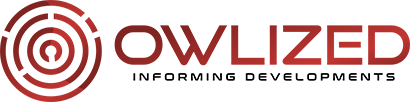Windows 10 Processes that Should Always be Running
How many times have you opened the Windows 10 Task Manager and been surprised by the number of running processes? Even if you haven’t opened an application, the system itself needs quite a few processes to function. Also, you should not forget that many applications load certain processes during system startup.
Client Server Runtime Process or csrss.exe is a perfect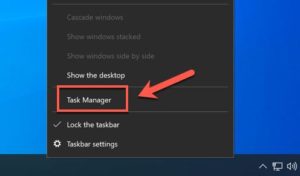 example. It is responsible for controlling other processes running in the background and for conhost.exe, responsible for the Windows Console (CMD). In the past, this process was also concerned with managing the graphical elements of the operating system (user interface), but today it has lost these functions. It appears as a Process in client-server runtime, and you should not close it if you do not want to find a blue screen after a few seconds.
example. It is responsible for controlling other processes running in the background and for conhost.exe, responsible for the Windows Console (CMD). In the past, this process was also concerned with managing the graphical elements of the operating system (user interface), but today it has lost these functions. It appears as a Process in client-server runtime, and you should not close it if you do not want to find a blue screen after a few seconds.
Several other processes should stay running if you want your system to work perfectly. They include:
System
This process is vital to the system and could be considered the most important. Its main task is to maintain communication with the kernel and the PC hardware, so it must always be running.
What’s more, from the Task Manager itself, you won’t be able to finish this process. If the option appears, it is likely that it is not the actual process, but one posing as it, and in this case, the computer is most likely infected by some malware.
Smss
Smss or Windows Session Manager is a process that is in Windows since version 3.1. It is one of the first to start up and takes care of creating virtual memory, calling other critical processes, and also checking that they start without errors and that they are performing their functions correctly.
Windows 10 shows it as Windows Session Manager and, although it can be stopped from the Task Manager, it is not recommended since the system will hang, and it will be necessary to force a restart (push button).
Windows Explorer
This process takes care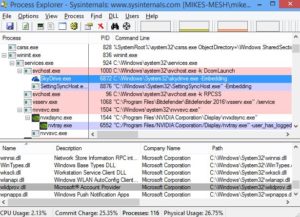 of managing much of the graphical user interface. It is responsible for the start menu, the taskbar, the system tray, and also all the windows of the file explorer itself.
of managing much of the graphical user interface. It is responsible for the start menu, the taskbar, the system tray, and also all the windows of the file explorer itself.
In this case, it is possible to end the process from the Task Manager. When you do this, the system will stop showing the entire user interface and restart it in seconds, loading again. It is a good method of troubleshooting when the Desktop and the start menu start to crash.…